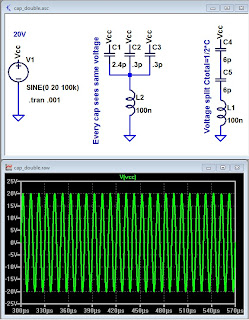
Ever wonder how to thicken up the lines in your schematic or simulations? Turns out this is really easy.
1. Open the control panel (tools menu bar)
2. To thicken the schematic lines, Select the Drafting Options tab and check "Draft Thick Lines"
3. To thicken simulation lines, Select the Waveforms tab and check "Plot data with thick lines"
8 comments:
Thanks Jason! I was actually trying to figure out how to do this earlier today. Great tip!
Very helpful tip, thanks!
THANK YOU!
Thanks James
Can you also mention how to make a solid waveform into a dotted one. I need this when I am plotting 2 waveforms. I can't distinguish the color in when I print it B&W.
Where is this draft thick lines in that tab!????
The option tab is not called "Drafting options" anymore, now it's in "Waveforms" tab, there is the data trace width option.
For anyone interested hope this helps. This applies to the 2021 version not sure about earlier versions. Go to the tab (Tools)>(Control Panel)>(Waveforms), then select (Data trace width[*]). As mentioned by Jacobo, there is no longer a tab called "Drafting options."
Post a Comment